 4080
4080
|
|
Figure 1 |
|
In order to … |
Press… |
|
Call any extension |
the 4-digit extension |
|
Dial an outside number |
1 + number |
|
Transfer a call |
Transfer + Ext + Transfer |
|
Conference |
Conference + Ext + Conference |
|
Check your voicemail (from inside the Office) |
the message button OR dial *98 |
|
Check your voicemail (remotely) |
Another document will be provided (activation required) |
|
Record emergency message (remotely) |
Another document will be provided (activation required) |
A note about voicemail:
-
The mailbox is the extension number. Eg, 1234.
-
Until it is changed, the default password is the extension number. Eg, 1234.
-
To setup your name and personal voicemail greeting log in to your voicemail and press 0. Follow the prompts. Please note that the name you record in this process is announced in the Dial by Name directory.
My phone does not work. What should I do?
-
Reboot the phone by unplugging and re-plugging the Ethernet cable.
Still not working?
-
If this still doesn’t work, please email Customer Care at [email protected] or open a ticket @ support.routvox.com. For emergency, contact your account manager.
1. Put a Call on Hold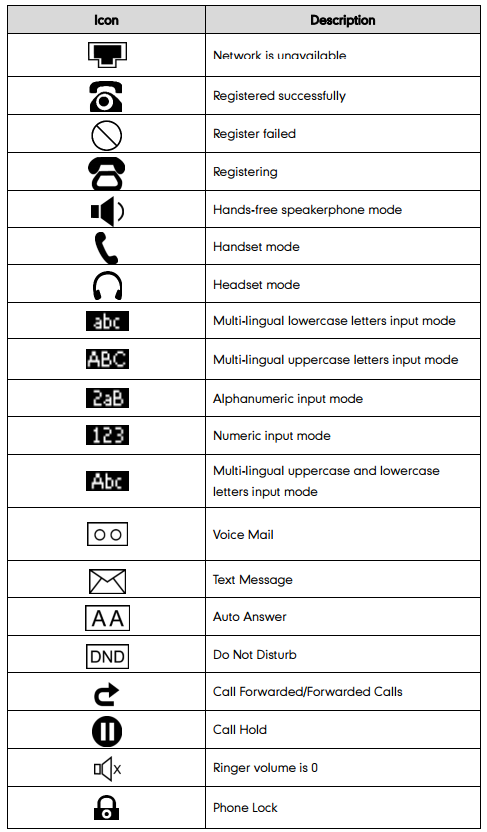
-
While you are on a call, press HOLD. The indicator light beside your extension number will blink slowly.
-
To return to the call, press the line button where the call is being held.
2. Transfer a Call
-
While you are on a call, press TRAN. Please refer to Figures 1.
-
When you hear the dial tone, dial the number to which you want to transfer the call.
-
As soon as you hear ringing, press TRAN (for a blind transfer), or wait until the recipient answers, announce the call, press TRAN to connect the two parties, and then hang up.
3. Start a Conference Call
-
Place or receive a call.
-
While you are on the first call, press CONF. Please refer to Figures 1.
-
Listen for the dial tone. Dial the third party; wait for that person to answer, and press CONF again to complete the three-party conference call.
-
Repeat steps 2 and 3 to add a fourth party. At least one party must be internal. The conference ends when the last internal party hangs up. To place your part of a conference call on hold, press HOLD. The other parties can talk to each other, but they cannot hear you (on hold music will not played).
4. Adjust the Volume
-
HANDSET — Lift the handset, listen to the dial tone, and repeatedly press the louder (+) or softer (-) volume button at the base of the phone.
-
SPEAKER — Press
listen to the dial tone or your caller’s voice, and repeatedly press the louder (+) or softer (-) volume button.
-
RINGER — While the telephone is ringing, repeatedly press the louder (+) or softer (-) volume button.
5. Mute a Call
-
While you are on a call, press
(the button to the right with a symbol of a microphone with a line drawn through it). The indicator light will turn red and you can hear the caller, but the caller cannot hear you.
-
To return to the call, press the mute button again, the light will go out.
6. To Answer Calls on the Speaker
-
Press the
Button. The indicator light on the speaker button will turn green; you will now be able to communicate with the caller via the speaker, this is also known as Hands free.
-
To turn this feature off, press the speaker button again the light on the speaker button will go out.
Access Your Messages from any Polycom Phone
-
Pick up the handset and dial *98 which will then prompt you for your extension and password.
-
Enter your password (default is the extension number) and navigate through the menu based on the voice prompt instructions.
-
The phone system voice prompts guide you through the steps to create your password and initialize your mailbox. Press to save the current message.
Message Playback Options
-
Press (1) one to listen to your messages. The time date stamp and caller will be announced.
-
To repeat the current message press (5)
-
To play the previous message press (4)
-
To play the next message press (6)
-
To delete the current message press (7)
-
To undelete the message you have deleted press (7) again
-
To forward the message to another user press (8). You will be asked to enter the number of the extension where the call will be forwarded.
Saving Messages in your Mailbox
-
Press (9) to save the message. You will be given the option to save the messages in a variety of folders.
-
Press (0) for new messages
-
Press (1) for old messages
-
Press (2) for work messages
-
Press (3) for family messages
-
Press (4) for friends messages
-
Press (#) to cancel. You will be returned to the main menu.
-
Press (*) for help or to repeat the current message.
From MAIN MENU dial (0) for mailbox options
-
Press (1) to record your 'unavailable message'...Press (#) when finish recording. After recording, press (1) to accept.... (2) To listen.... (3) To re-record.
-
Press (2) To record your "Busy message'
-
Press (3) To record your name
-
Press (4) To record your temporary message
-
Press (5) To change your 'password'
-
Press (*) to return to the main menu.
Phone System Feature Codes
-
Call Forward
-
Call Forward All Activate *72
-
Call Forward All Deactivate *73
-
Call Forward All Prompting Deactivate*74
-
Call Forward Busy Activate*90
-
Call Forward Busy Deactivate*91
-
Call Forward Busy Prompting Deactivate*92
-
Call Forward No Answer/Unavailable Activate *52
-
Call Forward No Answer/Unavailable Deactivate *53
-
-
Do-Not-Disturb (DND)
-
DND Activate *78
-
DND Deactivate *79
-
Voicemail
-
Dial Any Voicemail *98



